top of page
Tutorials

How to send a Compound via e-prescribe
Follow these steps to prescribe without calling the pharmacy.
STEP 01: Select the generic or branded prescription

STEP 02: Fill the quantity, units, and sig

STEP 03: Access pricesheet.hillcrestpharmacysaves.com to see the pricesheet or scan the folowing QR code:

STEP 04: Search compounds

STEP 05: Copy the information

STEP 06: Paste the information in “Note to Pharmacist”

STEP 07: Click "Save" at the bottom
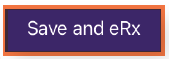
Frequently prescribed compounds can be added into your EMR system by following these steps below.
STEP 01: On your home screen of EMA click the preferences tab.

STEP 02: Click “Manage Compounds”
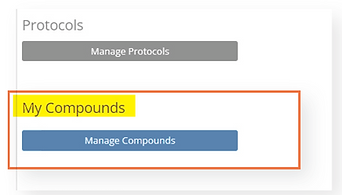
STEP 03: Click "Add Compound"

STEP 04: Add compound name
STEP 05: Pick route: Topical, capsule, etc
STEP 06: Add multiple ingredients

STEP 07: Example of compound. Pick bulk ingredients if available.

STEP 08: Once each line has been added click save at the bottom.

STEP 09: There is the compound you just added

And lastly, this is an example of finding compound on iPad
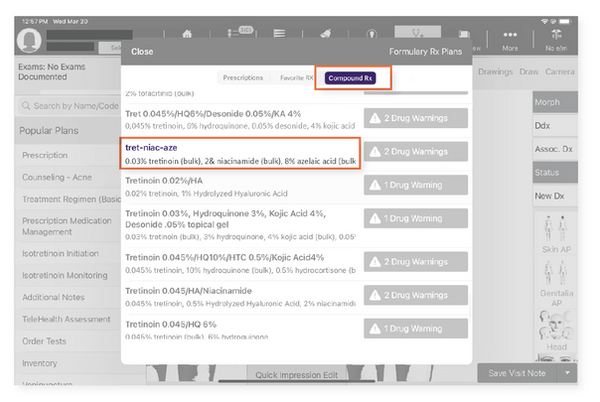
bottom of page
